How to Create a Transparent Gradient in Photoshop
 |
This page demonstrates one way to create a gradient which fades an image to transparency using Adobe Photoshop. This technique can be used to fade an image into the background colour or another image, text, etc. |
Create a photoshop file with two layers - one blank and the other containing the image to be made transparent. Select the image's layer. Click the Add layer mask icon at the bottom of the layers palette. A layer mask is created in the image layer. |
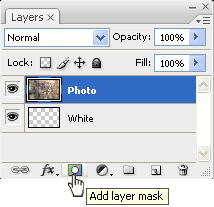 |
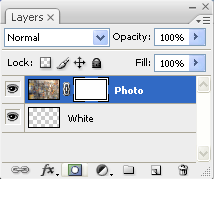 |
![]() Select the gradient tool and apply a black/white gradient to the image layer.
Select the gradient tool and apply a black/white gradient to the image layer.
In the example below, a gradient is applied to the photo from right to left.
 |
 |
|
| (1) The original image. | (2) With the gradient applied, you can see the checkered pattern which indicates the blank layer. | |
 |
 |
|
| (3) To fade the photo to white, fill the blank layer with solid white. | (4) To fade the photo into another image, place the second image in a layer below the photo. |