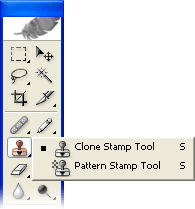
Photoshop Clone Stamp Tool
Photoshop's clone stamp tool allows you to duplicate part of an image.
The process involves setting a sampling point in the image which will be used as a reference to create a new cloned area.
Select the Clone Stamp tool ![]() , then check the settings in the options bar. Make sure you have a brush size appropriate for the job. The following settings are fairly typical:
, then check the settings in the options bar. Make sure you have a brush size appropriate for the job. The following settings are fairly typical:
![]()
Notes:
- Aligned: If this option is selected, the new cloned image will be drawn continuously even if you release the mouse button while drawing. If it is deselected, the clone will begin drawing from the sampling point each time you release the mouse and resume painting.
- Use All Layers: If this option is selected, information will be used from all visible layers. Otherwise only the active layer will be used.
Example
 |
The original image. |
 |
Hold down the Alt key — the cursor will change to a target. Click the point you wish to use as a sampling point. This will be used as the reference point for cloning. |
 |
Click and draw where you want the cloned image to appear. As you draw, a cross will appear on the original image while a corresponding circle appears where you are drawing. |
With a little practice it becomes quite clear how this process works and how to achieve the best results.