Photoshop Crop Tool
 The Crop tool allows you to select an area of an image and discard everything outside this area. The tool is located third from the top in the Photoshop Toolbox, on the left side.
The Crop tool allows you to select an area of an image and discard everything outside this area. The tool is located third from the top in the Photoshop Toolbox, on the left side.
Although cropping reduces the dimensions of an image, it is not the same as resizing. Whereas resizing reduces or enlarges the entire image and everything in it, cropping does not alter the size of the image content at all.
Using the Crop Tool
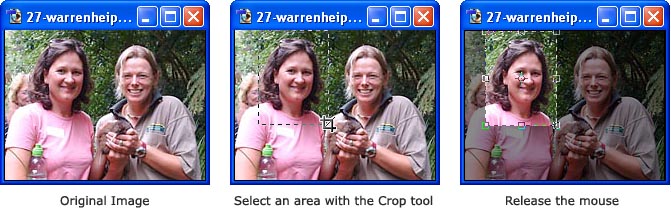
- Select the crop tool in the toolbox.
- Select an area of the image to retain (just the same as making a normal selection).
- When you release the mouse button, the area to be retained is highlighted. This is what the new image will look like.
- You can move or transform the crop area by dragging the selection or the selection handles.
- Hit your Enter key to perform the crop.
The result of the example above looks like this:
Notes:
- You can combine cropping and resizing in the same operation, using the options in the options bar.
- Instead of using the crop tool, you can use the marquee tool to make a selection, then choose Image > Crop from the Photoshop menu.
For more information about cropping and resizing, see How to Resize an Image.