Import PSD Files into Adobe Premiere
This page shows you how to import PSD (Photoshop) files into Adobe Premiere Pro.
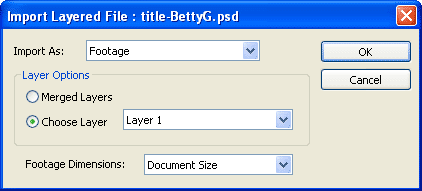 Select File > Import from the main menu. Locate and select the PSD file, then click Open.
Select File > Import from the main menu. Locate and select the PSD file, then click Open.
A window will appear like the one pictured. There are three choices to make:
Import As
- Footage: A single image repeated for the duration of the clip.
- Sequence: The file's layers are converted to a sequence of frames. These appear as separate clips in a new bin.
Layer Options
- Merged Layers: All layers are merged into a single image.
- Choose Layer: Select the name of a specific layer in the PSD file — only this layer will be imported.
Footage Dimensions
- Document Size: Resizes the PSD file to the size of the current project (as specified in Project > Project Settings).
- Layer Size: Keeps the original size of the PSD file (or selected layer).
Notes:
- For information about how layers work, see Photoshop Layers.
- Wherever possible, it's a good idea to create PSD files the same pixel size as the Premiere project.
- The pixel size of the PSD file cannot exceed 4000 x 4000 pixels.
- Most attributes applied in Photoshop will carry over to Premiere, e.g. position, opacity, visibility, transparency, etc.