Keyframes in the Timeline
To show keyframes in the Timeline, make sure the track is expanded (click the triangle next to the track name to expand), then click the Keyframes icon ![]() . Select Show Keyframes from the fly-out menu.
. Select Show Keyframes from the fly-out menu.
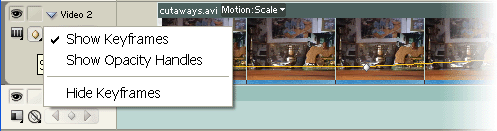
A line will appear on the video track with small diamonds at each keyframe. The Timeline can only show keyframes for one effect at a time — use the drop-menu on the track to select which keyframes to display, like so:

You can perform basic keyframe operations in the Timeline, including:
- Increase/decrease the amount of effect by dragging the diamond icon up or down.
- Move the keyframe by dragging left or right.
- Right-click the diamond icon for more options.