Getting started with Final Cut Pro
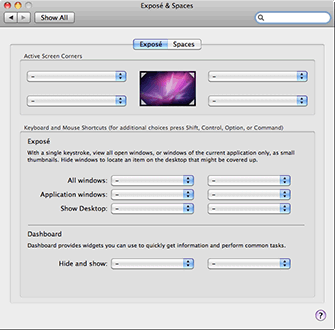
Before you begin using Final Cut Pro you should check a few system settings and make changes as required.
Remap keyboard shortcuts
In this step we'll remove the Exposé and Dashboard shortcuts so they can be used by FCP (for insert, overwrite, replace & superimpose).
- Select System Preferences > Exposé & Spaces > Exposé.
- Hold down the Option & Command keys while clicking the All windows drop-menu.
- Select the dash (hyphen) to disable the shortcut, or create a different modifier/shortcut.
- Do the same for Application windows, Show desktop and Dashboard's Hide and show.
- You might also like to do the same for Mouse Button 4 and Mouse Button 3.
Remap mouse buttons
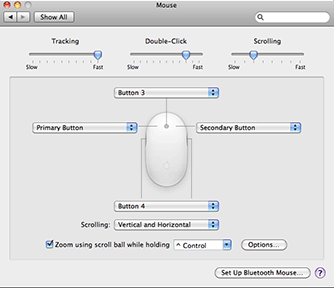
If you use the Apple Mighty Mouse, you might want to remap the buttons.
- Select System Preferences > Mouse.
- Make sure the left mouse button is set to Primary Button and right mouse button is set to Secondary Button.
- Make sure the top and side buttons are either off or set to Button 3 and Button 4.