How to Automatically Fill In Forms Using the Google Toolbar
The Google toolbar has a bunch of useful features including built-in search options, pop-up blocker, advanced navigation tools and a form autofill function. Autofill allows you to fill out many forms on the internet with the click of a button. Your personal details (such as name, postal and email address, etc.) will automatically be entered into the appropriate form fields. You can choose exactly which details will be filled, for example, you might prefer not to have credit card details entered.
To begin using the autofill function, click the Google button on the toolbar, then click Options.
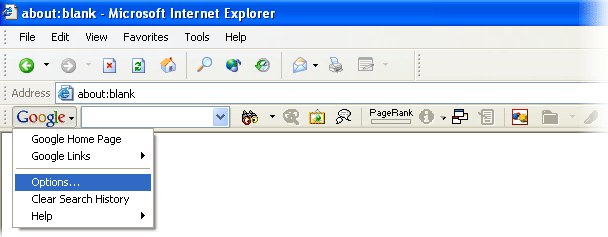
The Options window will open. Click the Autofill tab. Enter the details you would like to use. If you opt to include credit card details, you can enter a password to protect them.
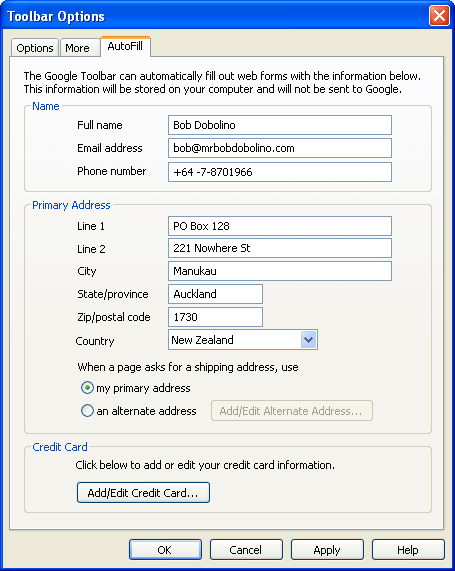
When you visit a web page with a form, simply click the Autofill button on the Google Toolbar and the appropriate fields will be filled in.
Notes:
- Be careful to check the form before submitting it - sometimes the results can be a little different from what you expect.
- If the autofill button is greyed out, this means the form cannot be completed. This is usually because the form contains fields that the toolbar doesn't recognise, or the website has not been designed using the ECML (Electronic Commerce Modeling Language) standard. For more information about this standard, see http://www.ietf.org/rfc/rfc3106.txt.