How to Change Your Account Details in Outlook Express

From time to time you may need to update your email account details in Outlook Express. For example, if you change ISP or get yourself a new email address.
Instructions
From the Tools menu select Accounts.
 A window will open with a list of your accounts. Not all of these accounts are necessarily active. You may find some accounts which you know nothing about - they could have been created by your computer vendor.
A window will open with a list of your accounts. Not all of these accounts are necessarily active. You may find some accounts which you know nothing about - they could have been created by your computer vendor.
Select the account you want to update. If you're not sure which one, it's most likely the default account.
To delete the account click Remove.
To update the account click Properties.
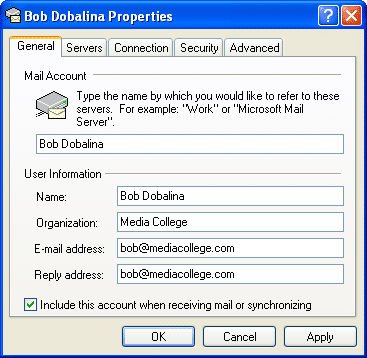
The Properties window will open. There are five tabs - you'll need update certain information under the General and Servers tabs. You may also want to check the other tabs but hopefully you won't need to change anything.
Most of the fields are reasonably self-explanatory. Just make sure you have a useful name in the User Information area - this is the name which appears in the "From" field when you send emails. Remember that every single person you send email to will see this as your name.
 Select the Servers tab.
Select the Servers tab.
These details will be provided by your ISP.
Incoming Mail
Most incoming mail servers are POP3, but your ISP will tell you if their server is different.
Outgoing Mail
Again, your ISP will tell you what this is. Note that you can choose a different server to send mail if you like, but you'll need to know what you're doing.
The account name and password may be the same as those you use to connect to the Internet, unless you are using a separate email account.
If you have any questions or problems, contact your ISP.