How to Change a File Extension in Windows XP
See also: Changing a file extension in Windows Vista & Windows 7
Windows Explorer
The first thing to do is open Windows Explorer (or My Computer) and view the file you wish to change. We will use the example of a file called myfile.rtf which we want to change to myfile.txt. It looks like this in Windows Explorer:
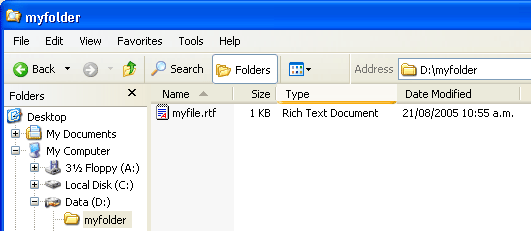
At this stage you might notice that your file does not appear to have an extension (in the above example it would simply be called myfile). This is probably because you have Windows set to hide extension names. Go to Tools > Folder Options, then click the View tab. Uncheck the box titled "Hide extensions for known file types" like so:
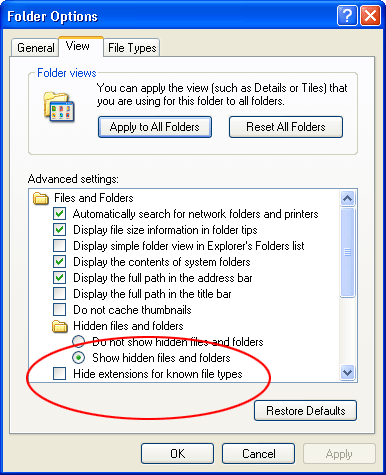
Click OK. Now you should be able to see the file extensions for all files. Right-click the file name and select Rename. Enter the new extension like so:
After entering the new extension, hit the Enter (return) key. Windows will give you a warning that the file may not work properly. This is quite safe — if the file does stop working you can always change the extension back (just make sure you remember what it was!).
If you get another message telling you that the file is "read-only" and asking if you want to turn read-only off, say yes.