Microsoft Word Design Tools
Drop Cap
Create an example using the drop cap function found under the format option on the menu bar and then click on drop cap. There are three different formats available so experiment with each type to see what effect it has on your document.
Text Box
Turn on the Drawing toolbar under View, Toolbars then click on the text box button. Now use the left mouse button to size and locate where you want the text box to appear in your document.

Drawing Toolbar
The drawing toolbar allows you to add selected shapes and do some free form drawing in your document. When working with certain types of figures you can control if it is in the foreground or background as well as rotate it. Try using AutoShapes, lines boxes and ovals. You can also change the color, line thickness and style.
WordArt
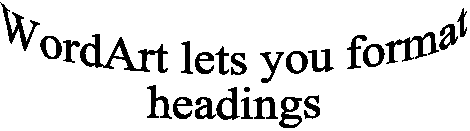
Theme
Using Theme under the Format option allows you to apply a design or background to your document. This can include graphics for the bullet points.
Next page: Formatting paragraphs