Microsoft Word: Getting Started
Create First, Format Later
Sometimes it is important to get the words you are trying to say out, onto “paper” in the simplest manner, worrying about how the document looks later. Once your data or words are written, you can then concentrate on formatting it – the font, size, indentations, centering, numbering, etc.
Mouse Pointer vs. the Cursor
When you move the mouse pointer around, it changes. When the mouse pointer is inside the Word document text area, it looks like a large “I”. When you stop moving it and click on a location, it becomes a blinking dark line which is called the cursor. This is where Word will insert the next character or complete the action you have requested. When you move the mouse pointer outside the text area, to select a button or a scroll bar, the mouse pointer turns into the standard “white arrow.”
Buttons Have Descriptions
All of the buttons on the Standard and Formatting toolbars have a descriptive name. There is no need to try and memorize all the buttons. To get a brief description of what a button does, simply move the mouse pointer to the button and rest it there for a moment and the name will appear.
Move the mouse pointer over the Bold B key. The word Bold appears below the key to give description of what the button does.
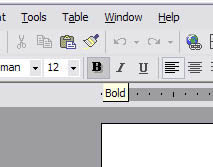
Exercise
With a new document on your screen, type in the following sentence about the Golden Hour Center. (Note: You do not need to do anything except type. Word will take care of the wrapping at the right margin and so forth.)
Type:
The Golden Hour Senior Citizen’s center center center center center center center (that’s right, seven centers) is a great place to relax, meet old and new friends, and get training on computers and word processing.
It should look like this:
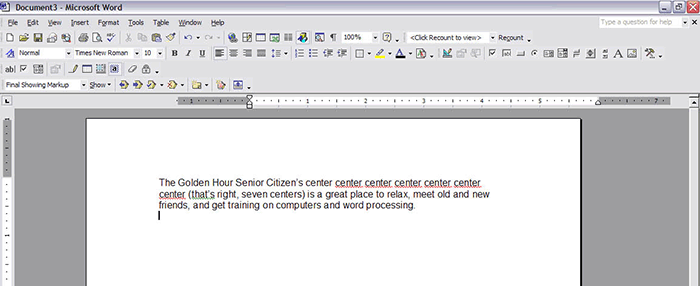
Notes:
- The additional centers are underlined with red. The Spell Checker has detected multiple instances of a word and is letting you know there is a possible error.
- There are cases where multiple words are not an error, e.g. “Do you know that that is the answer?”
Next page: Editing