Duplicating Actors by Keying
This technique is more advanced version of the split-screen duplication trick. As with the split-screen, you shoot the same scene twice and then join them together. However, instead of simply splitting the screen in half, the actor in one of the shots is isolated and superimposed over the other.

Step 1: Shooting
Record the first version of the scene with the actor in the first position. The rules of shooting are pretty much the same as the split-screen (e.g. keep the camera completely steady with consistent settings), but there is some flexibility. The more experience you gain, the more you will be able to introduce things like changing backgrounds and moving cameras.
When it comes to recording the second shot there are a couple of options. The example below shows how a greenscreen shot might look (if you don't know how to do this see the greenscreen tutorial). When using a greenscreen you need to be particularly careful to match the lighting and other aspects of the composition.
Step 2: Compositing
Place the two clips in the timeline of your editing application. Place the clip to be keyed in a layer above the other clip.
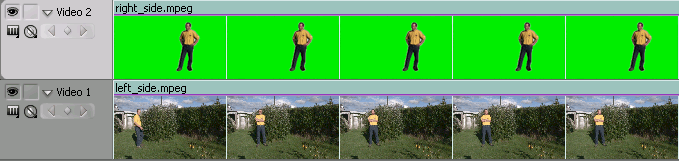
Apply the appropriate key effect to remove the background from the top clip, so the actor will appear overlaid in the lower clip.
Although using a greenscreen gives you excellent control and flexibility, it's not always practical and it can be very difficult to get the two shots looking the same. If possible, use a greenscreen for both versions of the actor and key them against an empty background.
Another option, if your editing software allows it, is to use a difference matte key. This involves taking a still image of the scene background (without any actor in the frame) and using it as a matte. See your application's help file for more information about this and other keying features.