Export Flash from Adobe Premiere
Place your video clip in the Premiere timeline (or select another source to export). Select File > Export > Adobe Media Encoder. The Export Settings window will appear. From the Format menu select Adobe Flash Video.
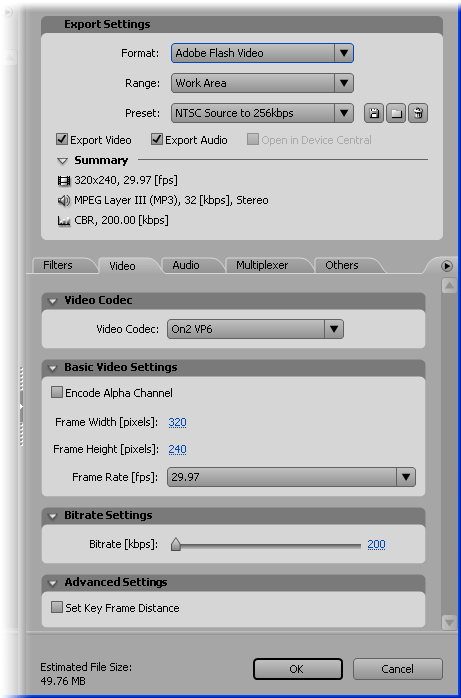
From the Preset drop-menu select the preset which best matches your delivery platform. The example above shows the NTSC Source to Download 256kbps setting, suitable for web browsers on a reasonably fast connection.
To customize a preset or create your own, make a change to any of the options, then click the Save icon to the right of the Preset menu.
When you're happy with the settings click OK. You will be prompted for a file name and location for the encoded file. Flash video files are saved with the extensions .flv.
That's the end of this tutorial. For more information see:
If you have any questions or comments, please post a message in the video forum.