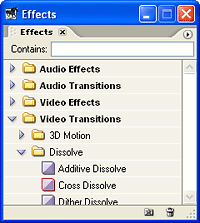
Transitions in Adobe Premiere
This tutorial shows how to create transitions in Adobe Premiere. (Note: For general information about transitions, see Video Transitions.)
A transition is the way one shot changes to the next. By default, if two clips are placed next to each other in the timeline, the transition is a cut.
To make more interesting transitions such as dissolves, wipes and effects, use the transitions available in the Effects window (pictured right).
There are two types of transition: Video and audio. To apply a transition, expand the Video Transitions or Audio Transitions bin. Choose a transition to use.
Drag the desired transition to the timeline at the point where the two clips join, as illustrated below.
Example
 |
These two clips are placed next to each other in the timeline. Before a transition is applied, the transition is a cut. |
 |
Drag a video transition onto the cut. The timeline will show where the transition will be placed. |
 |
When you release the mouse, the transition is applied. |
Next Page: Handles