How to Batch Rename Files in FinePixViewer
FinePixViewer is an image management application which comes bundled with Fujifilm Finepix digital cameras. Although this program is specifically designed to work with the Finepix cameras, it is perfectly suitable for use with any image files.
To batch-rename files in FinePixViewer, open the folder containing the files and select the ones you wish to rename. Right-click on any selected image and click Automatic Rename from the context menu.
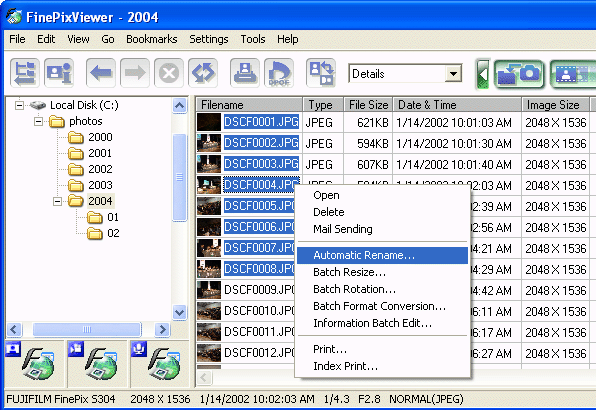
A window will appear like the one below. This allows you to set the rules for renaming files.
- In the User Settings field, enter a descriptive name which will be used for all files (in this example we'll use the word "party" followed by a hyphen).
- In the Pattern drop-menu, select a method of adding sequential numbers or dates/times to the file name.
The New Filename example shows you how the new names will look.
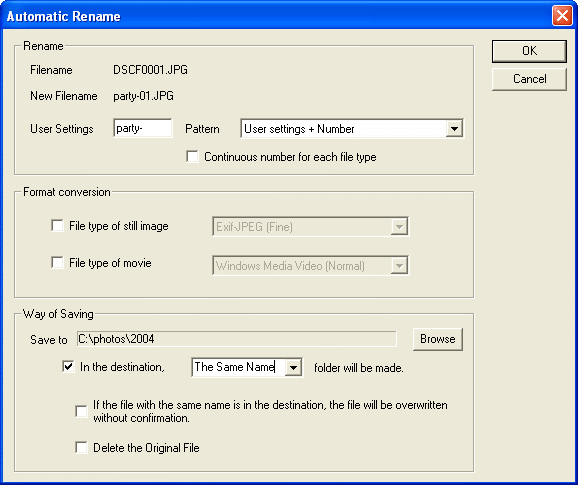
When you click OK a new folder will be created with the newly-renamed files.
Note: When batch-renaming photos, it is a good idea to delete any unwanted photos before you rename them. This will ensure that the new file names are in a nice sequential order.