Step 2: Prepare the Shot
Place the main shot on the timeline like so:
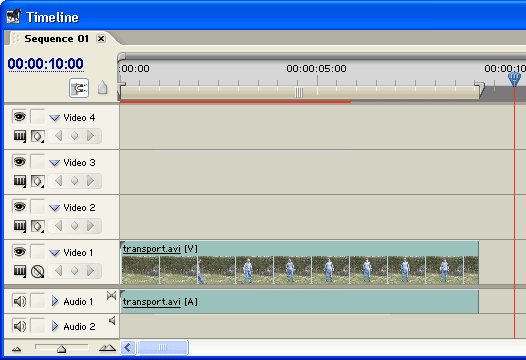
- Cut the shot just before the subject enters frame.
- Rename the first clip Start and the second clip Finish.
- Trim the Finish clip so that it starts where the subject has assumed their materialized position and is about to start acting or moving.
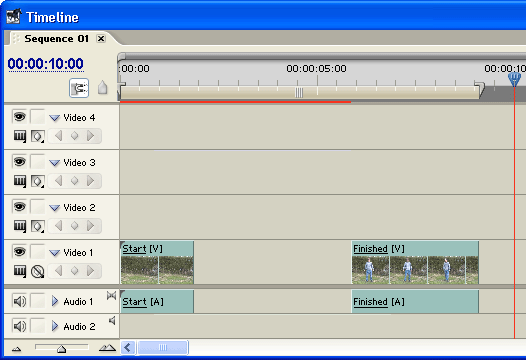
- Move the Start clip to the Video 4 track. Click the visibility icon to make this track invisible for now.
- Lock the Video 4 track and drag the Start audio (Audio 1) to fill the gap. Unlock the Video 4 track.
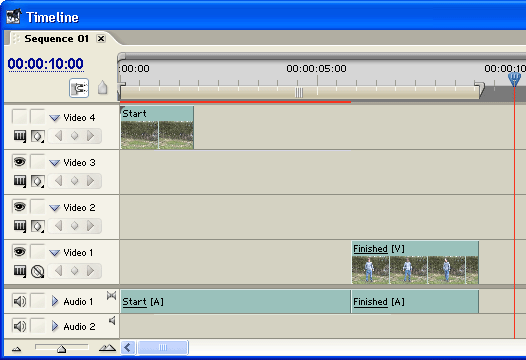
- Right-click the Finished clip and select Copy.
- Lock the Audio 1 track, then paste the clip at the start of the Video 1 track. Rename the new clip Freeze. Unlock the Audio 1 track.
- Right-click the Freeze clip, select Speed/Duration and enter 00.00.05.00 (5 seconds).
- Right-click the clip again, select Frame Hold and enter Hold On In Point.
- Move the Freeze and Finished clips together on the timeline.
The timeline should look something like this:
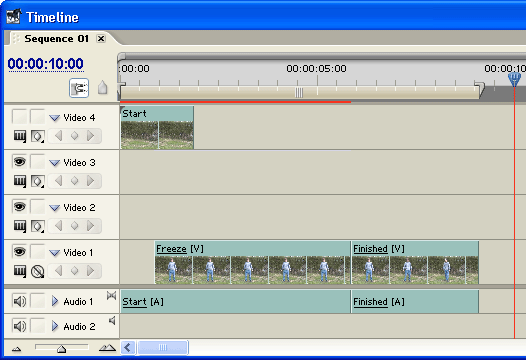
If you play the timeline you will see the subject frozen for five seconds and then begin their movement. The next step is to create a matte to superimpose the sparkles over the freeze.
Next Page: Creating the Matte